Failed digital ID checks
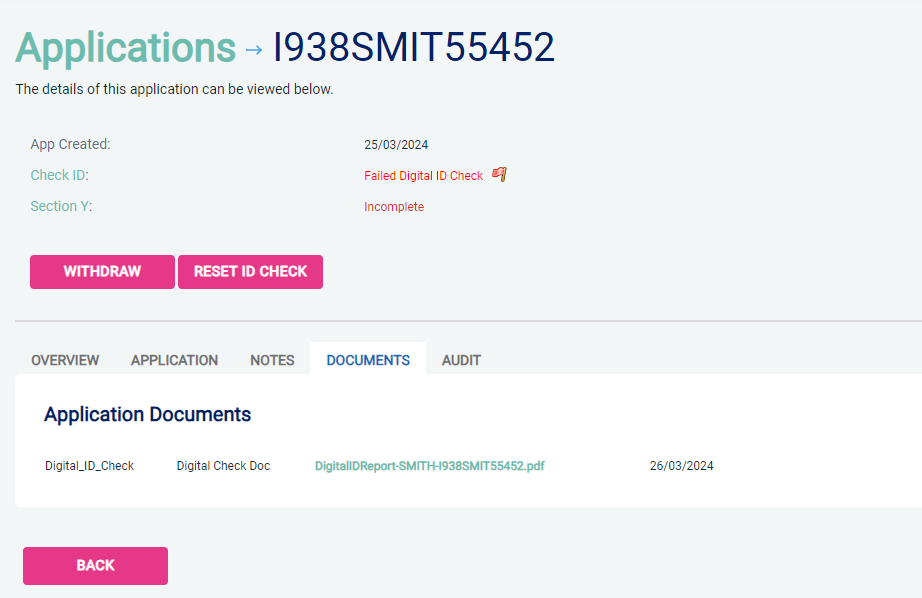
If the result of the digital ID check is FAIL, you must read and Download the Digital ID Report to understand why it has failed. You can view the reason(s) why this has failed by selecting the 'documents' tab of the application.
Depending on the reason(s) it has failed the identity check might need to be done manually. To reset the ID check click the 'RESET ID CHECK' button at the top of the application. This will allow you to re-invite the applicant or choose to complete the ID check manually.
Reasons why it might have failed?
If you Download the Digital ID Report, it will contain a 'Summary of Checks' table that will indicate a green tick for the areas that have passed and either a red cross or orange triangle for areas that have caused it to fail.
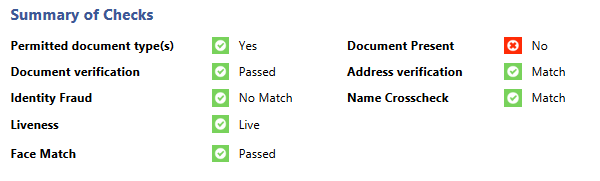
Useful links:
For any questions relating to our DBS system call our Disclosure Helpline, Mon-Fri, 9am-5pm on 0303 003 1111.
Understanding the reasons why an ID check has failed
If this is marked with a red cross, it could be for one of the following reasons:
- The applicant has not provided the correct combination of ID documents. This list of permitted documents can be viewed here.
- The images of the documents are not clear and or have areas cut off - making them unreadable.
- The Machine Readable Zone (MRZ) has been cut off the bottom of the passport. MRZ is a machine-readable version of the holder’s data (like a barcode) at the bottom of a Passport or ID card.
- For certain documents e.g. Driving Licence the front and back page of the document might not have been provided.
The applicant has three attempts to provide an acceptable image of their documents..
If this is marked with a red cross, it could be for one of the following reasons:
- Only part of the document has been included meaning the full MRZ number cannot be read.
- A poor quality image has been provided making the MRZ number unreadable.
The applicant has three attempts to provide an acceptable image of their documents..
If this is marked with a red cross, it means they have failed the Identity fraud check.
Amberhill data (used for the Identity fraud check) is available to nominated public and private sector organisations. More information on Amberhill checks can be found here.
If this is marked with a red cross, Trust ID has been unable to confirm that the submitted selfie is presented by a real, live person and is not a printed photo or video. It could be for one of the following reasons:
- taking a poor quality selfie (e.g. upside down or blurry)
- taking the photo in poor lighting conditions, causing shadowing.
- having excessive light causing glare.
If this is marked with a red cross, it means the selfie submitted has been unable to be matched against the facial biometrics recorded on their ID document. It could be for one of the following reasons:
- a poor quality selfie being provided.
- the applicant wearing a hat, glasses, sun glasses or anything covering their ears.
- taking the photo in poor lighting conditions, causing shadowing.
- having excessive light causing glare.
If this is marked with a red cross or orange triangle this means the image uploaded was not the original document. It could be for one of the following reasons:
- a picture taken from a screen
- a picture of a photocopy
- a full image of the document has not been provided.
The applicant has three attempts to provide an acceptable image of their documents..
If this is marked with a red cross or orange triangle it is not because of the address on the driving licence this will be because the DBS requires a certain level of confidence that a person of that name is living at the address provided and the result has not reached that required level. It could be for one of the following reasons:
- If an applicant has only recently moved into an address.
- If an applicant does not have many financial items registered at that address (e.g. mortgage, credit cards etc.)
- If an applicant is not registered to vote.
- If an applicant is 16-17 they are likely to not have sufficient digital footprint.
All of these factors can lead to someone failing a digital address check, due to lack of digital footprint.
If an id check fails because of Address verification, this is not something that will change by trying again, so a manual Id check will need to be completed instead.
If this is marked with a red cross it means the applicant's name is different across the two documents provided.
If the names do appear to match across the two documents but the ID check has failed for 'Names cross check' please contact us within 7 days of the result being issued, so this can be followed up with Trust ID.
Frequently asked questions
GPG45 is the level of confidence that the DBS require. This profile stipulates the combination of documents required to obtain a pass.
If the report is showing GPG45 Profile as Fail, this means the applicant has either:
- Not provided permitted documents.
- Not passed the Liveness check
- Not passed Face Match check
- Not passed the Name Crosscheck
- Not passed the address verification
This is a machine-readable code (like a barcode) at the bottom of a Passport or ID card. This needs to be fully readable on the image provided. If this is not fully readable it can result in the ID check failing.
This analyses the photo to look for signs it has been changed or a new photo overlaid. It also examines the document features, including alignment, colour, symbols, and other details that should be present on a genuine version of the ID type being checked. If the Image Analysis check fails, the overall Document Verification status should also fail, and the document analysts will add a note to explain the reason for the failure in the notes section of the report.
Example report
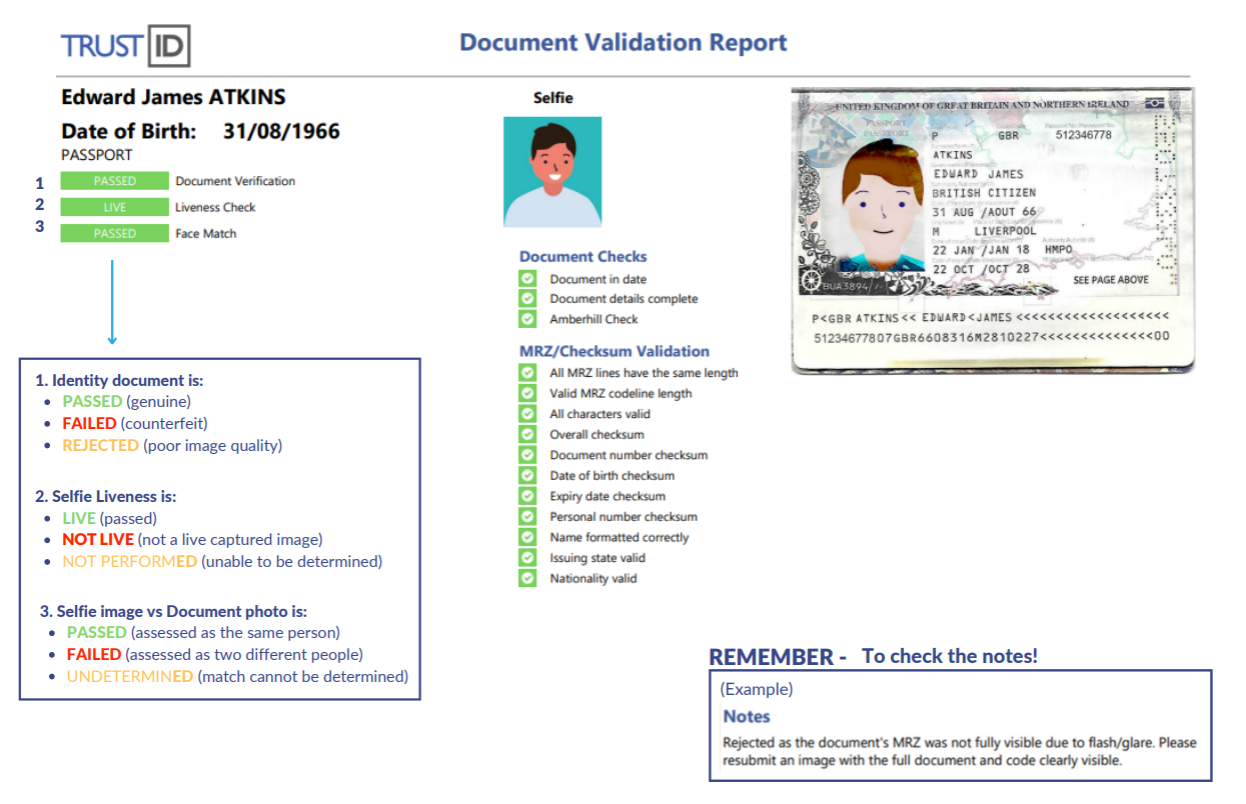
Page last updated: 08 Jan 2025
