Manual ID checking process
2. Finding the application
- The Lead Recruiter (and those with full access) should click on Awaiting Verification on the Dashboard screen. ID Checkers will arrive on this screen upon login.

- Click on an applicant’s reference number in the Our Ref column displayed in green to open up the application.

- You will see at least two tabs at the top of the application - Overview and Application.
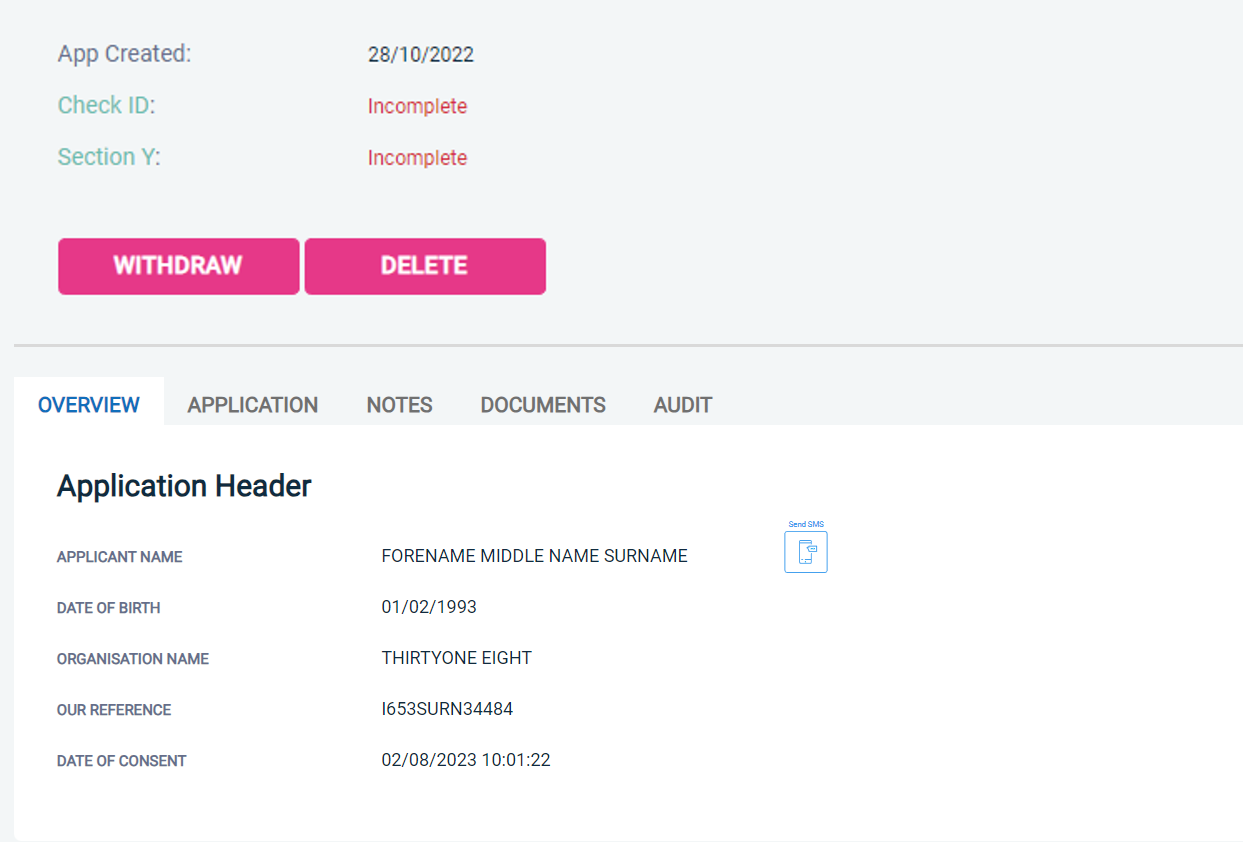
- The applicant’s full personal detail can be viewed by clicking on the Application tab. This must be used to verify the ID given by the applicant - remember to carefully check names, addresses, previous names and date of birth against all ID.
- At the top of the application, it shows what sections have been completed. It will say in red incomplete if the section has not been completed for either Section Y (for Enhanced applications) or ID verification. If there is a date listed against them it means these sections have been completed.
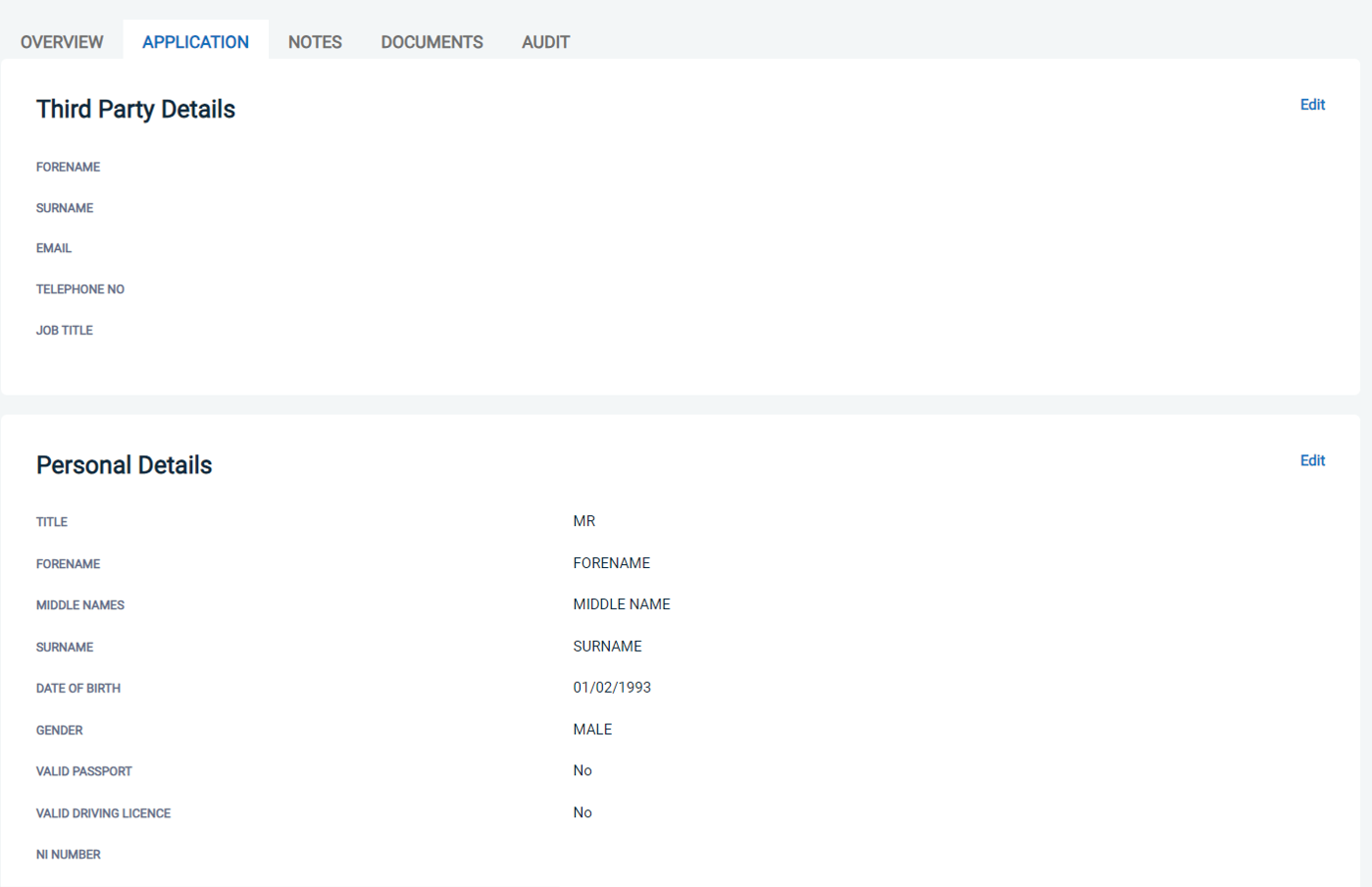
For any questions relating to our DBS system call our Disclosure Helpline, Mon-Fri, 9am-5pm on 0303 003 1111.
Page last updated: 09 December 2025
